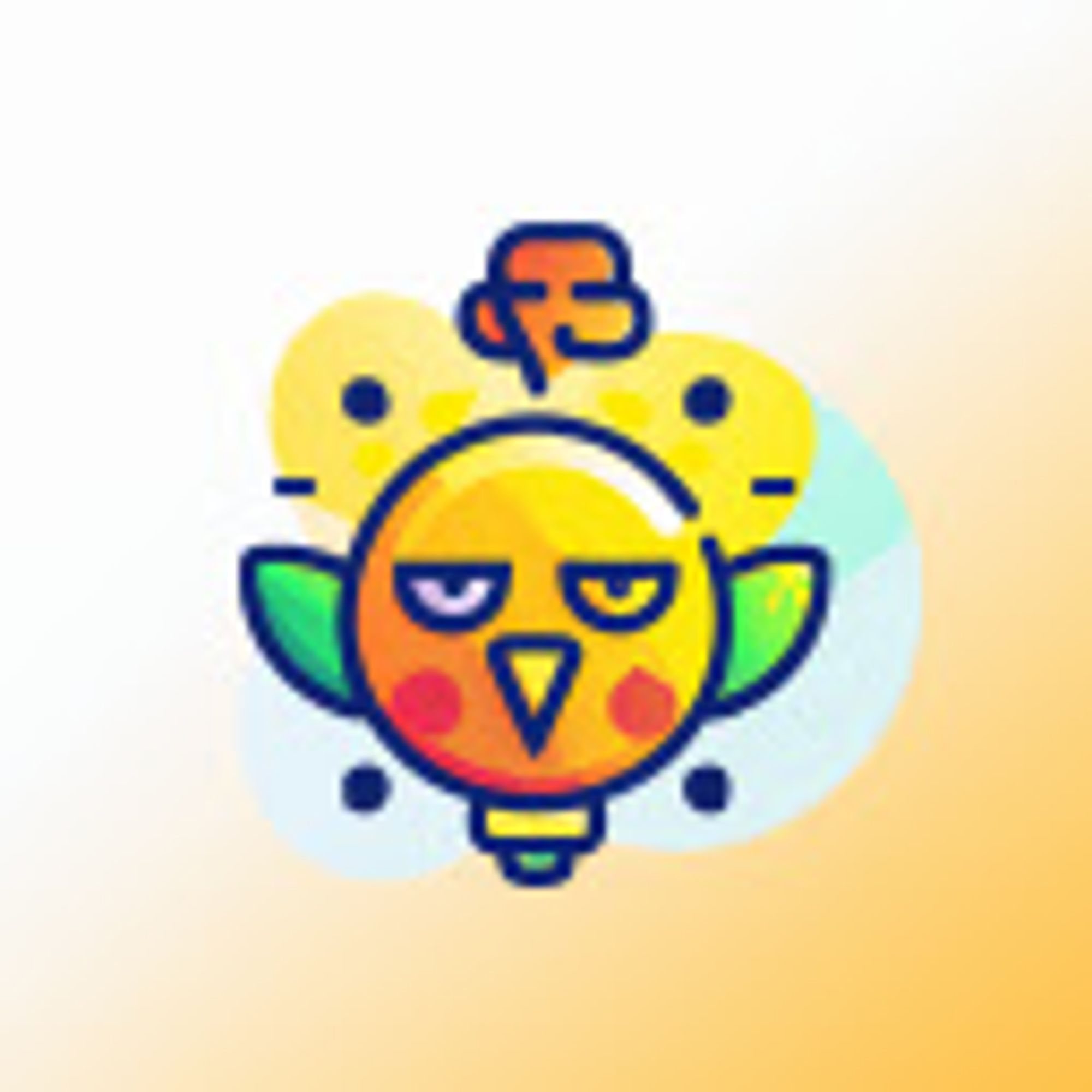How to Install Google Search Console: Bulk URL Removal Tool Extension
date
Aug 10, 2023
slug
install-google-search-console-bulk-url-removal-tool-extension
status
Published
tags
Google Search Console
Document
summary
Step by step how to setup Google Search Console: Bulk URL Removal Tool Extension
type
Post
- Open Google Chrome and navigate to the Chrome Web Store by either typing in "https://chrome.google.com/webstore/search/gsctool" into the address bar or by selecting the "Apps" icon in the Bookmarks bar and selecting "Web Store".
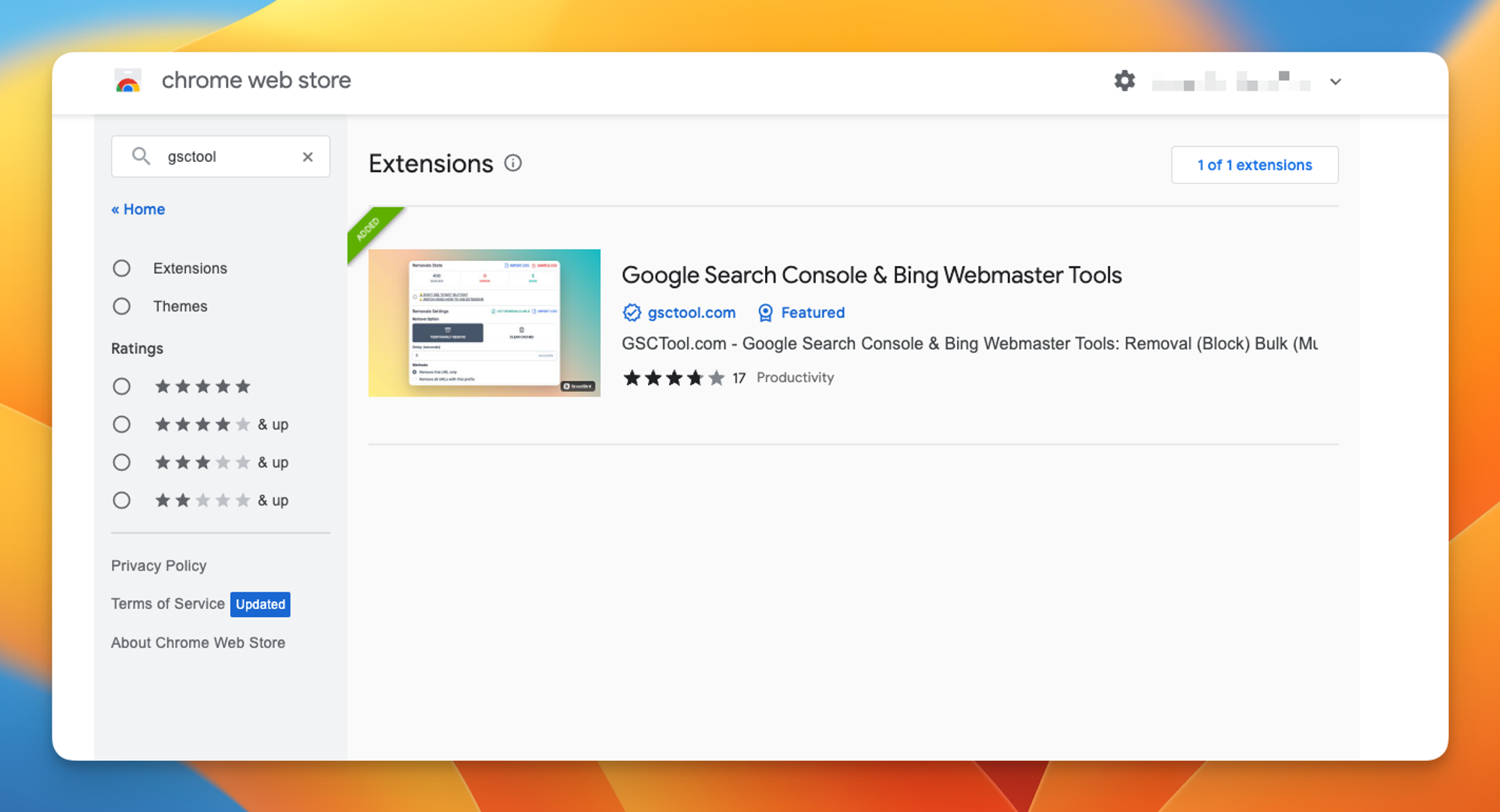
- Once you're on the Chrome Web Store, search for "GSCTool" in the search bar or the link below
- Once you have located the "Google Search Console & Bing Webmaster Tools", click on the "Add to Chrome" button located on the top right corner of the extension page.

- A pop-up window will appear, asking you to confirm that you want to add the extension. Click the "Add Extension" button to install the extension to your browser.
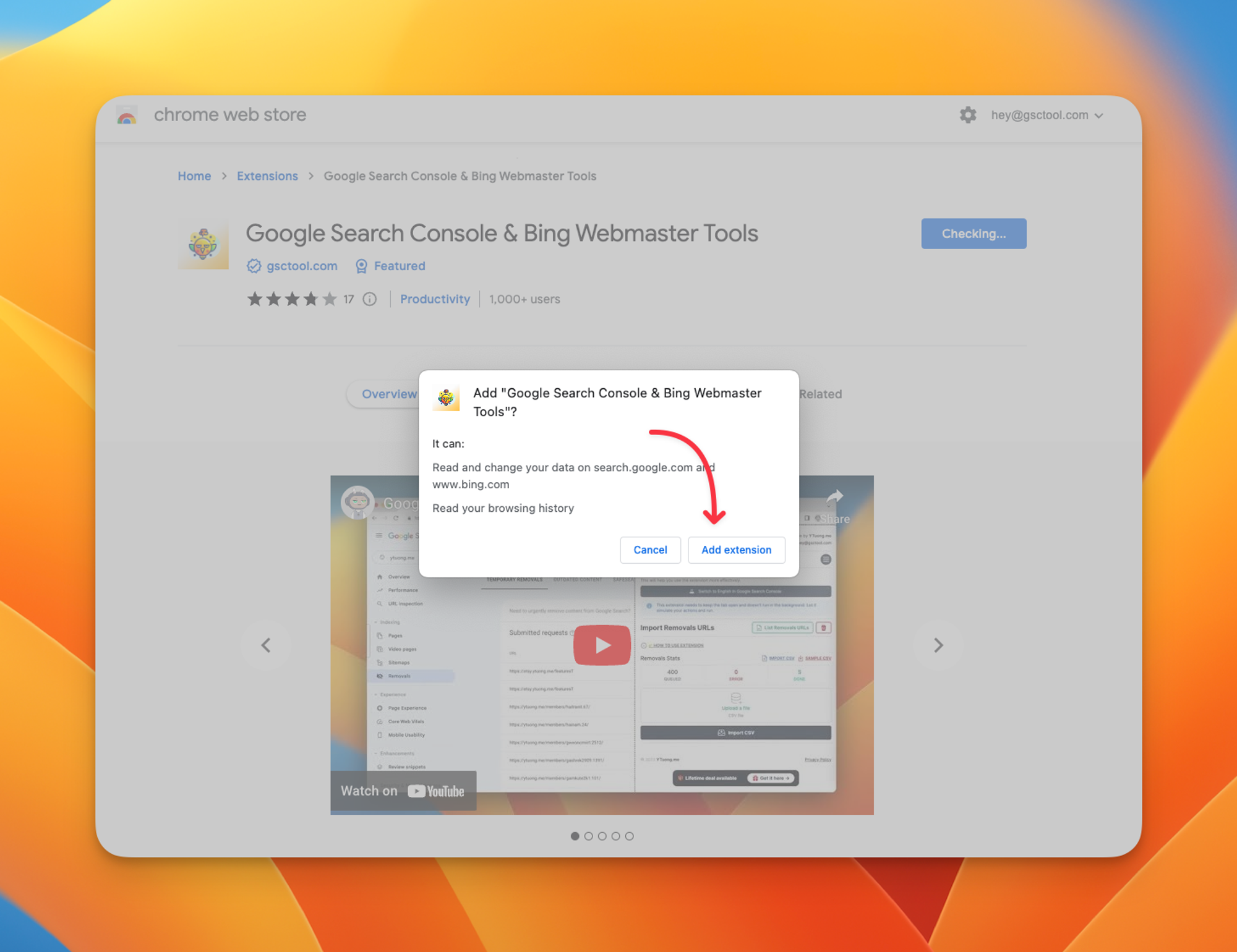
- Wait for a moment while the extension installs, and once it's finished, a new icon will appear in your browser's toolbar.
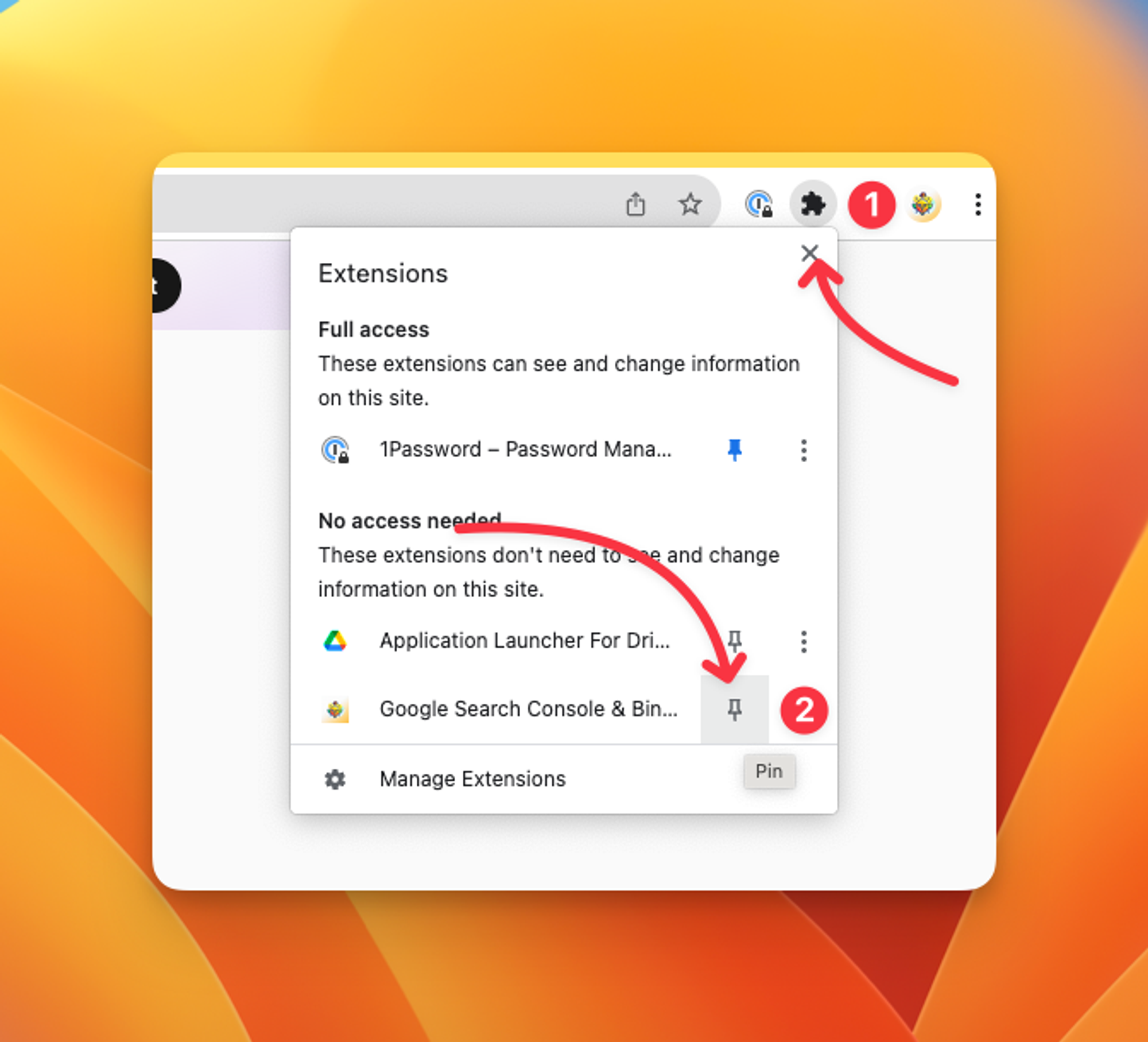
- Once the extension is installed, click on the new icon in the toolbar to access its features.
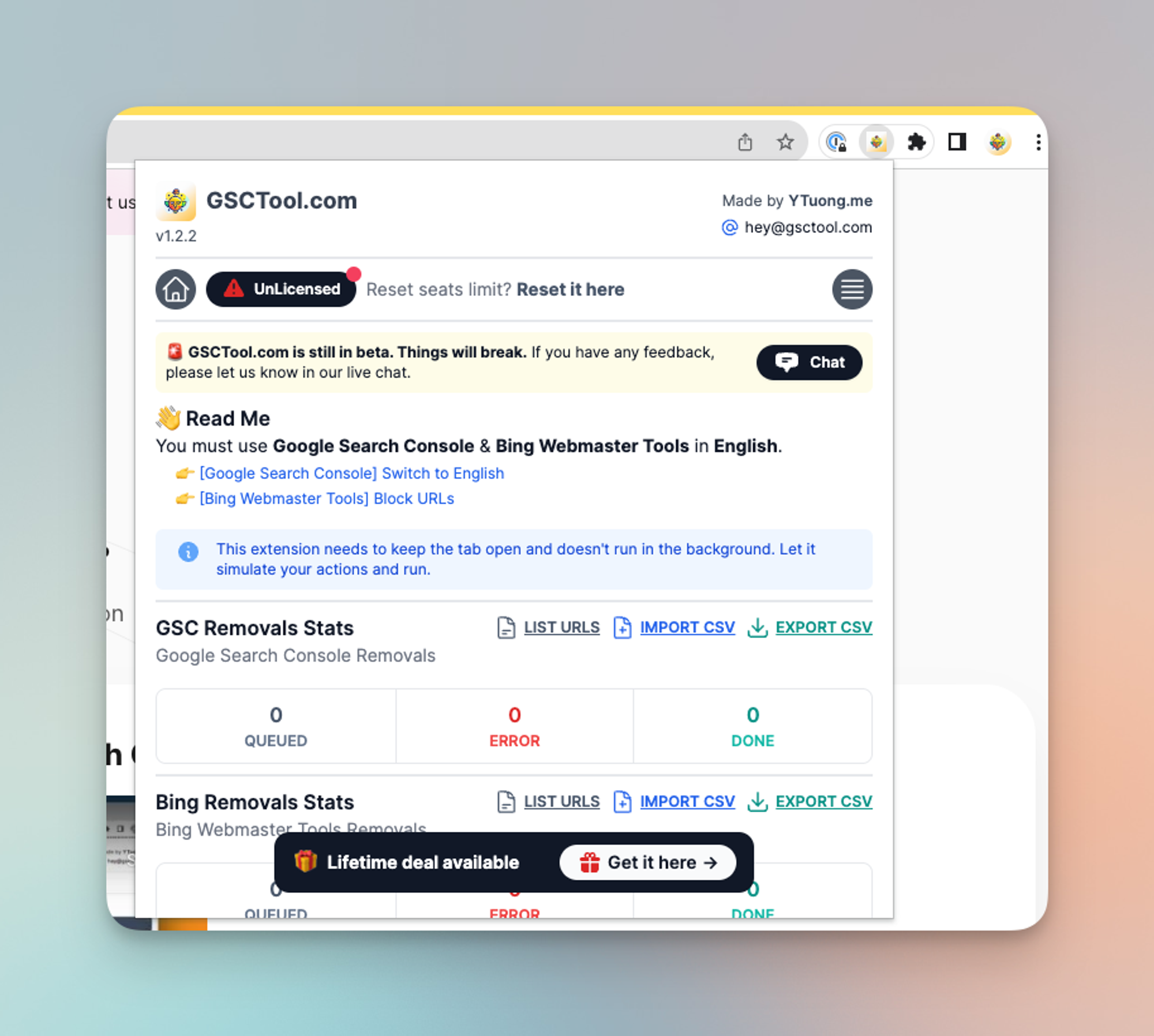
Congratulations! You have now successfully installed the "Google Search Console & Bing Webmaster Tools" on your Google Chrome browser.
Enjoy the benefits of using this extension.